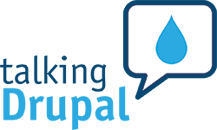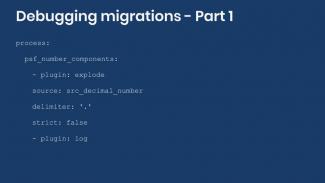
How to debug Drupal migrations - Part 1
When working on Drupal migrations, it is often the case that things do not work right away. Today’s article is the first of a two part series on debugging Drupal migrations. We start giving some recommendations of things to do before diving deep into debugging.
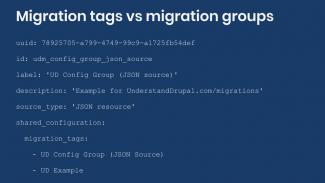
What is the difference between migration tags and migration groups in Drupal?
In the previous post we talked about migration groups provided by the Migrate Plus module. Today, we are going to compare them to migration tags. We will dive deeper into how they work and provide tips to avoid problems.
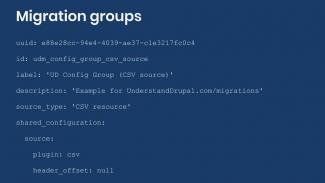
Using migration groups to share configuration among Drupal migrations
In the previous posts we talked about option to manage migrations as configuration entities and some of the benefits this brings. Today, we are going to learn another useful feature provided by the Migrate Plus module: migration groups.
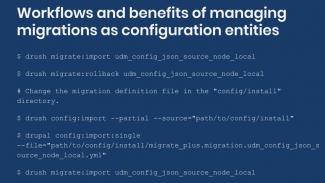
Workflows and benefits of managing Drupal migrations as configuration entities
In the last blog post we were introduced to managing migration as configuration entities. Today, we will also show a recommended workflow for working with migration as configuration.
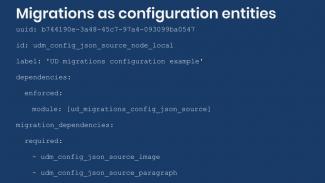
Defining Drupal migrations as configuration entities with the Migrate Plus module
Today, we are going to talk about how to manage migrations as configuration entities. First, we will explain the difference between managing migrations as code or configuration. Then, we will show how to convert existing migrations and options.
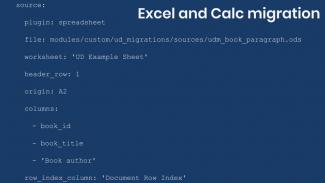
Migrating Microsoft Excel and LibreOffice Calc files into Drupal
Today we will learn how to migrate content from Microsoft Excel and LibreOffice Calc files into Drupal using the Migrate Spreadsheet module. We will present how to configure the module for spreadsheets with or without a header row. There are two example migrations.
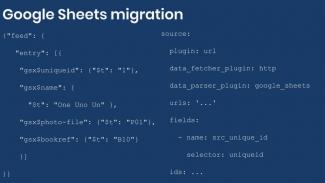
Migrating Google Sheets into Drupal
Today we will learn how to migrate content from Google Sheets into Drupal and give instructions on how to publish them in JSON format to be consumed by the migration.
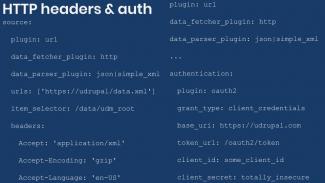
Adding HTTP request headers and authentication to remote JSON and XML in Drupal migrations
In the previous two blog posts we learned to migrate data from JSON and XML files. To provide this functionality the Migrate API leverages the Guzzle HTTP Client library. Usage requirements and limitations will be presented.
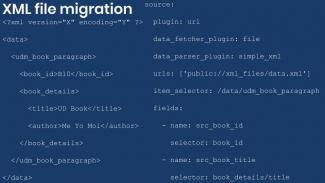
Migrating XML files into Drupal
Today we will learn how to migrate content from a XML file into Drupal using the Migrate Plus module. The example includes node, images, and paragraphs migrations. Let’s get started.
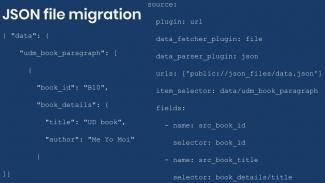
Migrating JSON files into Drupal
Today we will learn how to migrate content from a JSON file into Drupal using the Migrate Plus module. The example includes node, images, and paragraphs migrations. Let’s get started.
Pagination
- Previous page
- Page 2
- Next page